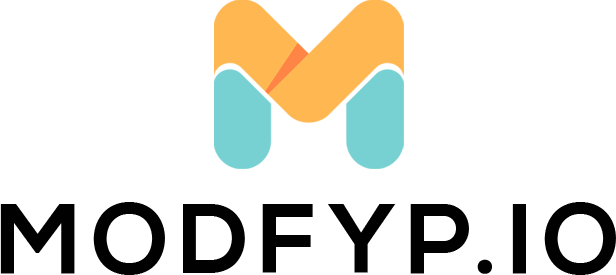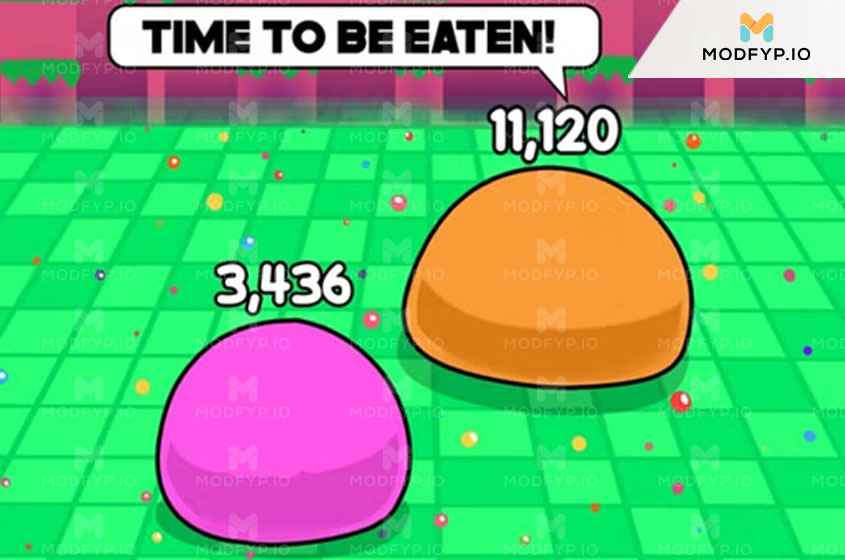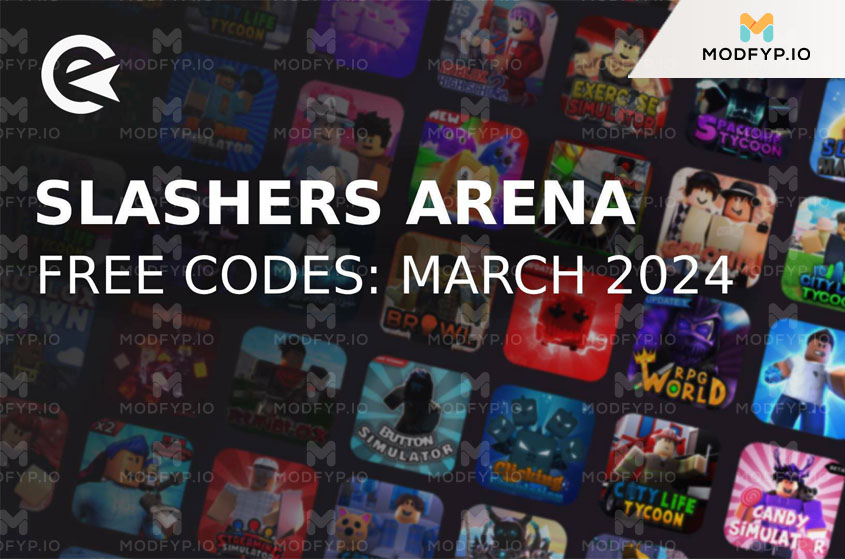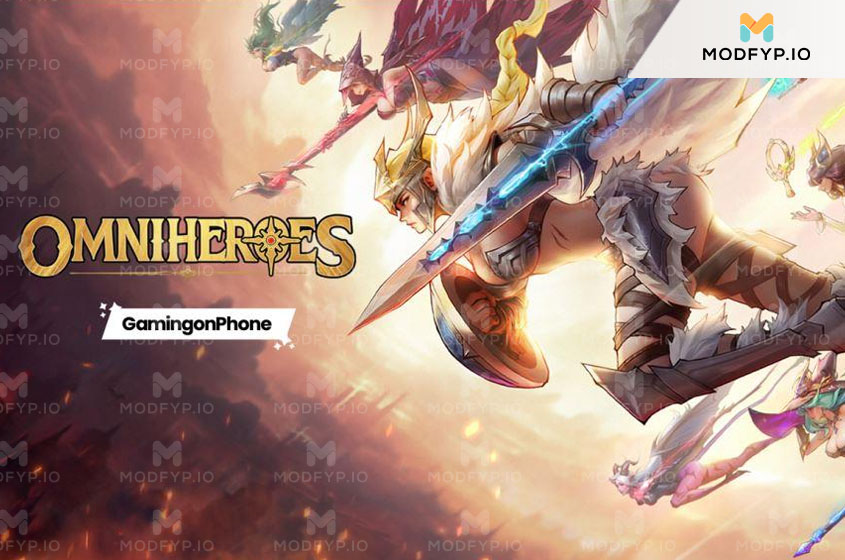Step-by-Step Guide to Deleting Cookies on Your iPhone
Introduction
In today’s digital era, safeguarding your privacy on your iPhone is more important than ever. One way to enhance your online privacy is by managing cookies—small data files that websites use to track your browsing activity. This guide will show you how to remove cookies from your iPhone, prevent them from being stored in the future, and erase your browsing history to maintain a clean and secure browsing environment.

The Importance of Removing Cookies from Your iPhone
Cookies are designed to improve your browsing experience by remembering your preferences and login information. However, they can also compromise your privacy by tracking your online activities and collecting data about your habits. By removing cookies from your iPhone, you not only protect your privacy but also free up storage space and potentially increase the speed of your Safari browser.
Steps to Remove Cookies from Your iPhone
Method 1: Clear History and Website Data
- Navigate to the Settings app on your iPhone.
- Scroll down to find “Safari” and tap on it.
- Within the Safari settings, tap on “Clear History and Website Data.”
- Confirm your choice by tapping “Clear History and Data” in the confirmation message.
This method will delete all cookies, history, and website data from your iPhone, providing a clean start for your browser.
Method 2: Remove Only Website Data
- Access the Settings app and select Safari.
- Scroll down and tap on “Advanced” at the bottom.
- Choose “Website Data” to view the stored data.
- Tap on “Remove All Website Data” and confirm by tapping Remove Now.
This method allows you to retain your browsing history while eliminating cookies and other website data that may impact your privacy and browsing performance.
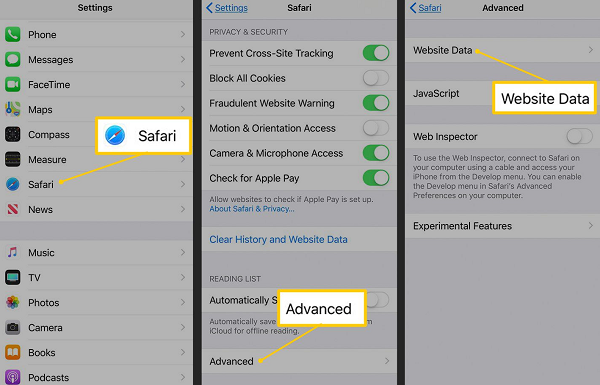
How to Block Future Cookies on Your iPhone
- Open the Settings app and select “Safari.”
- In the “Privacy & Security” section, turn on the toggle for “Block All Cookies.”
By blocking cookies, you enhance your privacy by preventing websites from tracking your activities. However, this may limit your access to certain websites or features that rely on cookies for functionality.
How to Erase Your iPhone’s Browsing History
Erase Entire History
Follow the same steps as Method 1 in the cookies section to erase your entire browsing history. This action will remove all records of your visited websites.
Erase Specific Website History
- Launch the Safari app on your iPhone.
- Tap on the bookmarks icon, resembling an open book, at the bottom.
- Select “History” from the list.
- Tap “Edit” at the bottom, then tap the red minus button next to any website you wish to remove.
- Tap “Done” to complete the process.
This method allows you to selectively delete certain websites from your history without erasing everything.
Conclusion
Maintaining your privacy on your iPhone is crucial in the digital age. By regularly removing cookies and clearing your browsing history, you can ensure a more secure and efficient browsing experience. Follow the steps outlined in this guide to take control of your online data and keep your iPhone’s Safari browser clean and private.