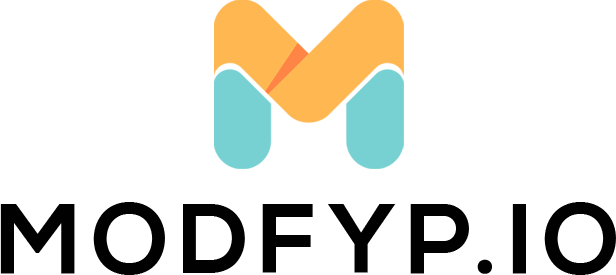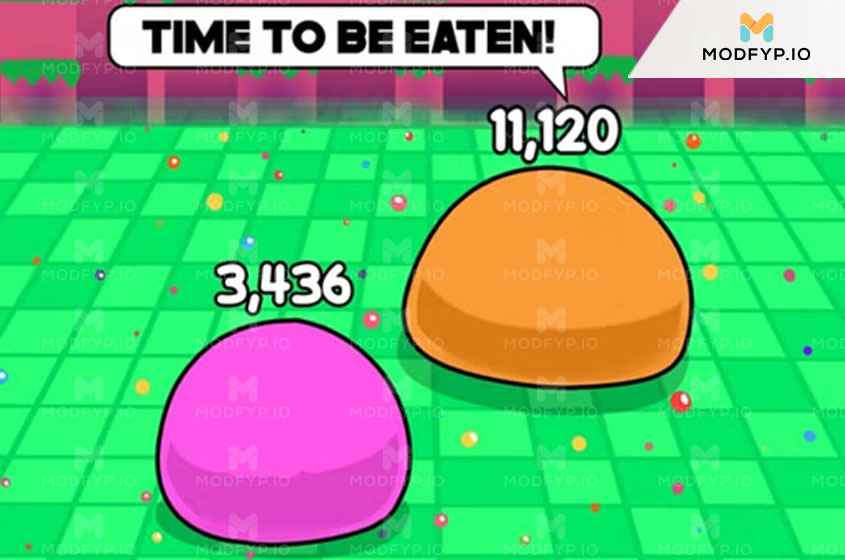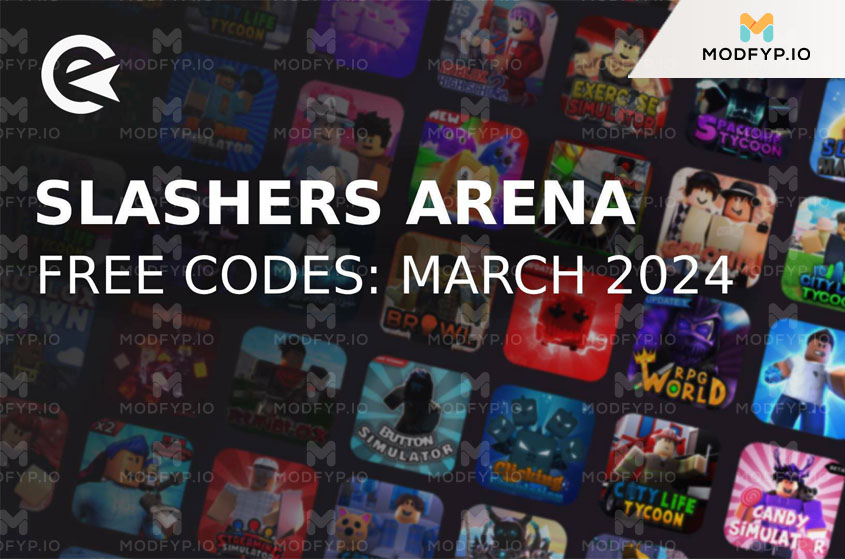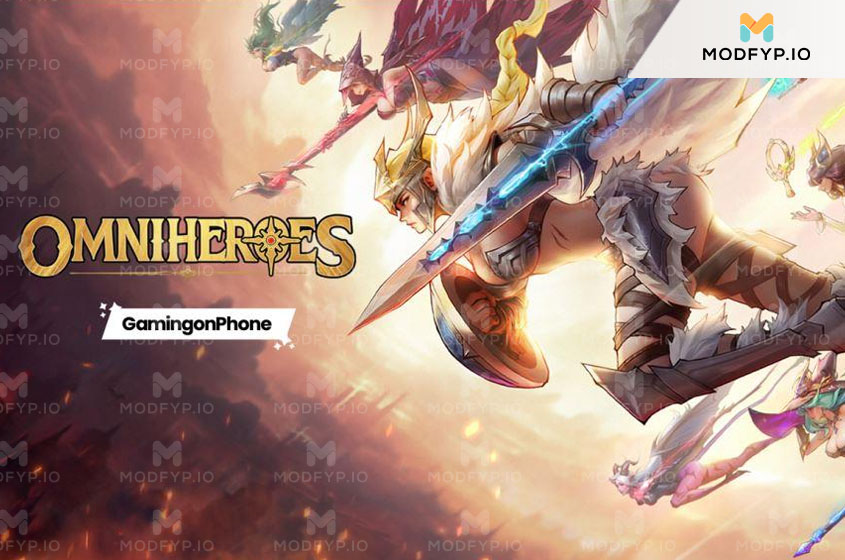Step-by-Step Guide to Canceling Your Roblox Premium Subscription
Introduction
Welcome to our step-by-step guide on discontinuing your Roblox Premium membership. There comes a time when gamers need to reevaluate their subscriptions, and if you’ve decided that it’s time to part ways with Roblox Premium, we’re here to assist. This guide will provide you with straightforward instructions to ensure that you can cancel your subscription with ease, whether you’re on a web browser or a gaming console.
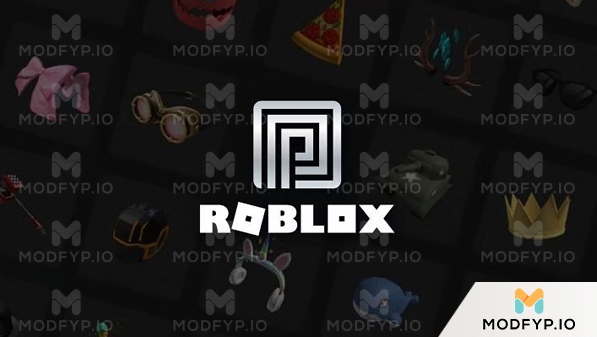
Understanding Roblox Premium
Roblox Premium is a subscription-based service that offers its members a variety of exclusive benefits, enhancing the gaming experience on the Roblox platform. As a Roblox Premium member, you can enjoy the following perks
- Exclusive Access to Games: Dive into games that are only available to Premium members.
- Special Discounts in the Avatar Shop: Customize your avatar with unique items and enjoy discounts exclusive to Premium members.
- Additional Robux: Get an extra 10% Robux with every purchase, allowing you to have more in-game currency for your adventures.
- Trading Opportunities: Trade items with other players to expand your collection and trading possibilities.
The service comes in three different subscription levels, each offering a monthly allotment of Robux
- Premium 450: Provides 450 Robux per month.
- Premium 1000: Provides 1,000 Robux per month.
- Premium 2200: Provides 2,200 Robux per month.
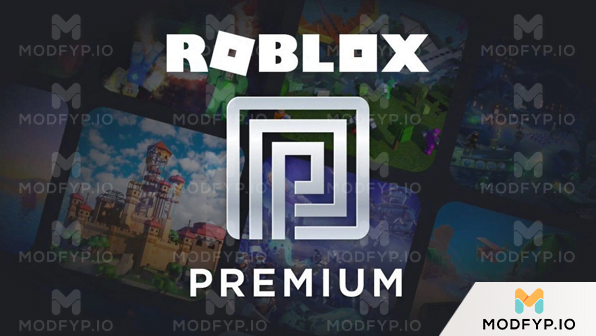
Cancelling Roblox Premium via a Web Browser
If you want to cancel your Roblox Premium membership, you can easily do it through a web browser by following these steps:
- Log In: Visit the Roblox website and sign in to your account.
- Access Settings: Click on the gear icon located in the upper-right corner and select Settings from the dropdown menu.
- Billing Information: In the settings menu, find and click on Billing to see your subscription details.
- Start Cancellation: Look for the Cancel Renewal button and click on it to initiate the cancellation process.
- Confirm Cancellation: Follow the on-screen instructions to confirm your cancellation. You may be asked to provide a reason for canceling.
By completing these steps, your Roblox Premium subscription will be successfully canceled, and you will not be charged in the next billing cycle.
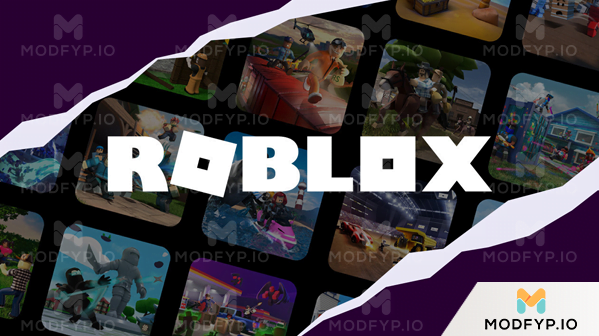
Cancelling Roblox Premium on Gaming Consoles
At the moment, there isn’t a direct way to cancel your Roblox Premium subscription from the console app, specifically for Xbox users. Nevertheless, you can still terminate your membership by logging into your Roblox account via a web browser on any device. Follow the instructions provided in the Cancelling Roblox Premium via a Web Browser section to complete the cancellation.
Roblox Premium Subscription Costs
Roblox Premium offers three levels of subscription, each with its own benefits and monthly pricing
- Premium 450: Costs $4.99 per month and provides 450 Robux each month.
- Premium 1000: Costs $9.99 per month and provides 1,000 Robux each month.
- Premium 2200: Costs $19.99 per month and provides 2,200 Robux each month.
Conclusion
Canceling your Roblox Premium subscription is an easy task that can be done in just a few steps. Whether you’re using a web browser or accessing your account via a console, this guide has given you all the essential details for a smooth cancellation. If you run into any problems or have questions about your subscription or how to cancel it, it’s best to contact Roblox customer support for additional help.