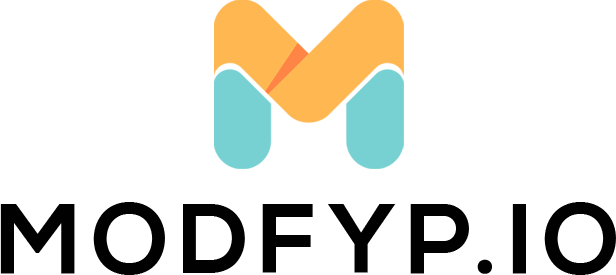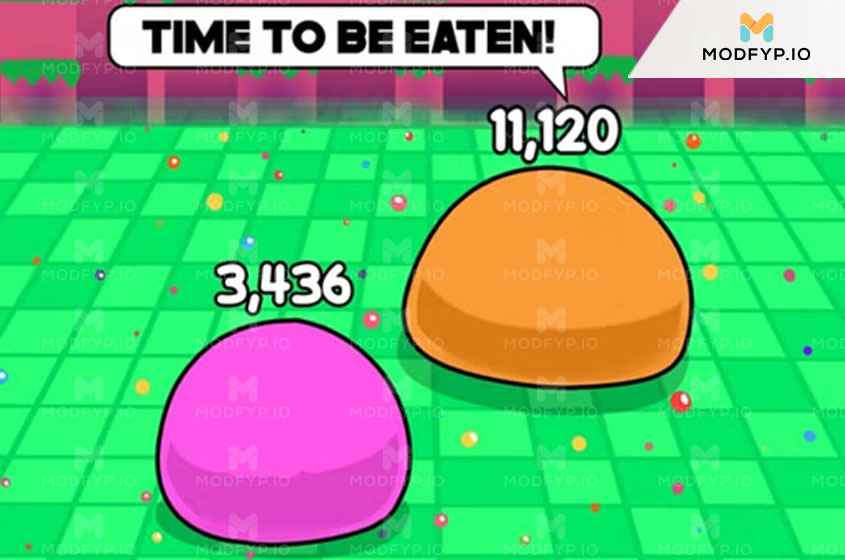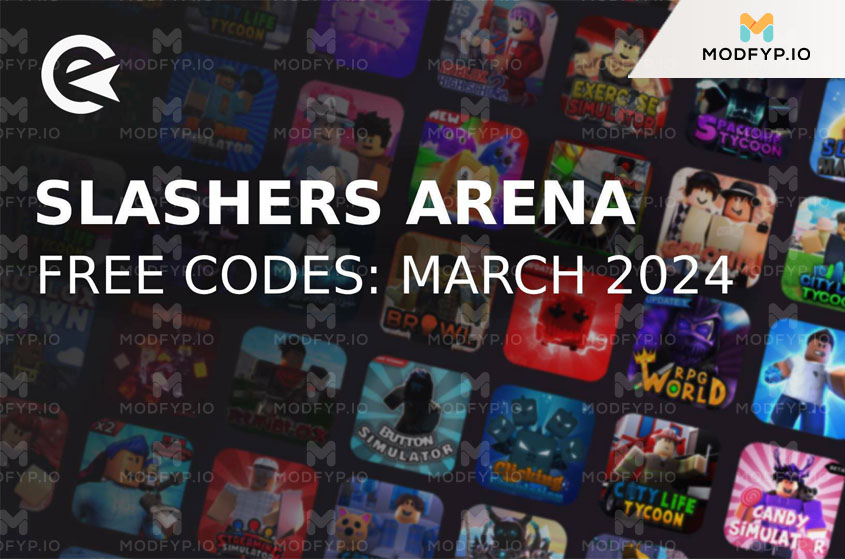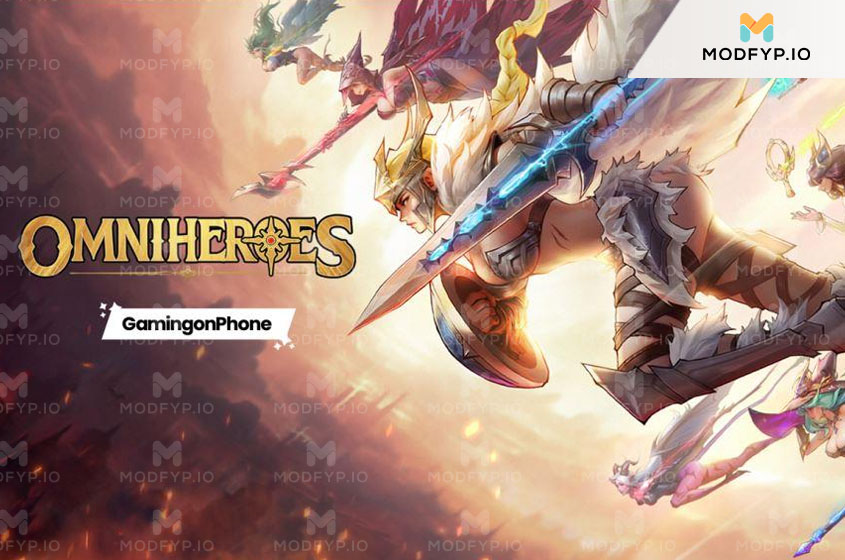How to Delete Instagram Comments: A Simple Guide
Introduction
I’m Loren Shannon, I’ve seen firsthand how social media platforms like Instagram can be both a source of joy and a breeding ground for unwanted interactions. In this guide, I aim to empower users with the knowledge to take control of their digital space. Whether it’s a comment that didn’t land as intended or an unsolicited remark, I’ll walk you through the straightforward steps to remove these comments from your profile, ensuring that your Instagram remains a reflection of your best self. Join me as we navigate the ins and outs of keeping your social media interactions positive and true to your values.
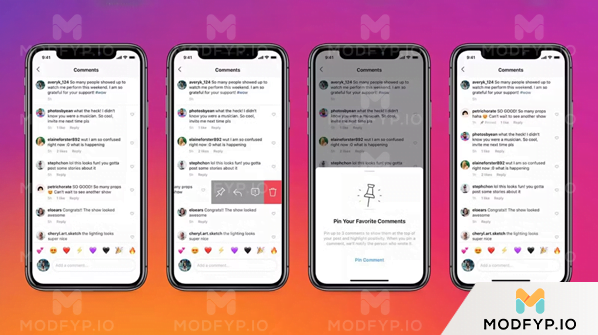
Why You Might Want to Delete Instagram Comments
There are various reasons you might find yourself wanting to delete comments on Instagram:
- Offensive or Inappropriate Comments: Social media can sometimes attract negative behavior. Deleting such comments helps maintain a positive and respectful environment on your profile.
- Mistakes and Typos: Everyone makes mistakes. If you’ve posted a comment with errors or one that doesn’t convey what you intended, removing it allows you to correct your mistake.
- Reputation Management: Your social media presence can significantly impact your personal or professional image. Deleting comments that don’t align with how you wish to be perceived is a way to manage your online reputation.
How to Delete Instagram Comments on Your Phone
- Open the Instagram app: Start by launching the Instagram application on your smartphone.
- Navigate to the post: Find the post that contains the comment you want to delete. This could be on your profile or in your feed.
- Access the comments: Tap the speech bubble icon below the post to open the comment section.
- Delete the comment: For your own comments, swipe left on the comment (Instagram iOS) or tap and hold (Instagram Android), then tap the trash can icon. If you want to delete someone else’s comment on your post, tap and hold the comment and select “Delete” from the options.
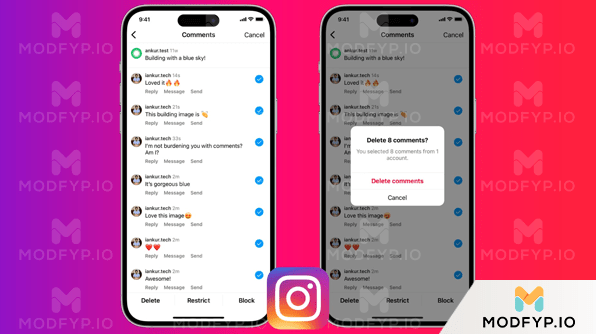
Deleting Instagram Comments on a Computer
If you’re using a desktop or laptop, follow these steps:
- Access Instagram’s Site: Launch the web browser you prefer and visit Instagram’s official website.
- Sign In: Input your username and password to log into your Instagram account.
- Locate the Post: Search for the specific post containing the comment you want to delete.
- Erase the Comment: Move your cursor over the comment, click on the three visible dots, and choose “Delete” from the menu that appears. To confirm the removal, click on “Delete” once more when prompted.
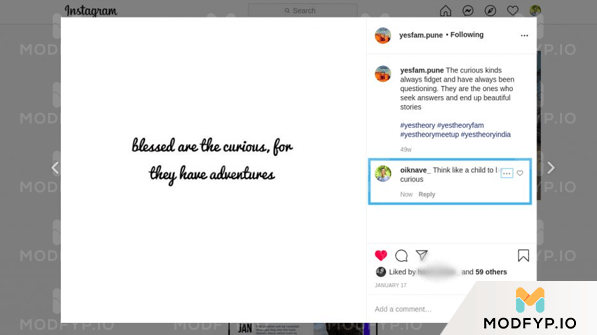
Tips for Using Instagram
To enhance your Instagram experience and avoid the need to delete comments in the future, consider these tips:
- Think Before You Post: Take a moment to consider the impact of your comments before posting them. This can help prevent regrets later on.
- Use Privacy Settings: Adjust your privacy settings to control who can see your posts and comment on them. You can make your account private or block specific users if necessary.
- Report Abuse: If you encounter abusive or inappropriate comments, report them to Instagram. This helps keep the platform safe for everyone.
- Engage Positively: Encourage positive interactions by responding to comments kindly and expressing gratitude for compliments.
Conclusion
Managing comments on your Instagram profile is crucial for maintaining a positive and authentic online presence. By following the simple steps outlined in this guide, you can easily delete any unwanted comments from your posts. Additionally, by implementing the tips provided, you can foster a more positive and enjoyable Instagram experience for yourself and your followers.