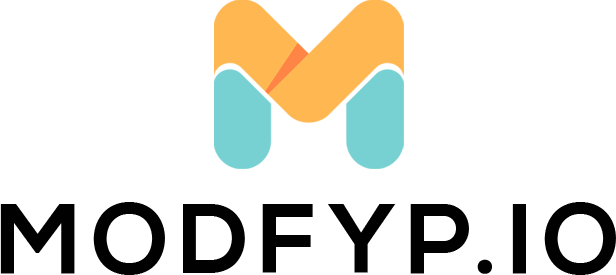How to Easily Cancel Your LinkedIn Premium Subscription
Introduction
As someone who has navigated the professional networking world, I understand the value of LinkedIn Premium and its array of features designed to enhance your career prospects. However, there comes a time when you may need to reassess your subscription, whether it’s due to budget constraints, a shift in your career goals, or simply because you’re not utilizing the service to its fullest potential. In this guide, I’ll walk you through the straightforward process of canceling your LinkedIn Premium subscription, ensuring you can make this decision confidently and without hassle.
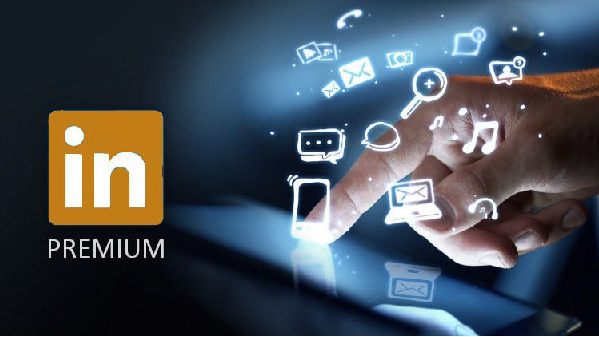
Reasons for Discontinuation
Users might opt to discontinue their LinkedIn Premium for various reasons:
- Budget Constraints: The subscription fee might not align with your current financial plan.
- Limited Usage: The premium features might not be as beneficial as initially thought.
- Employment Stability: Securing stable employment could render some features unnecessary.
- Seeking Alternatives: Exploring other platforms or networking methods might be more appealing.
Step-by-Step Guide to Discontinuing LinkedIn Premium
Accessing Account Preferences
- Log in to LinkedIn:Make sure you’re signed into the account that holds the Premium subscription.
- Navigate to Settings & Privacy: Click on your profile icon at the top right and select “Settings & Privacy” from the dropdown.
Heading to the Subscription Section
- Choose Subscriptions: Under the “Account” tab, find “Subscriptions & Payments” and then select “Manage Premium account.”
- Verify Subscription Details: Double-check the details of your subscription to confirm you’re discontinuing the correct plan.
Finalizing Discontinuation
- Initiate Subscription Discontinuation: Click on “Cancel subscription” and follow the steps to confirm your decision.
- Feedback (Optional): You might be prompted to provide a reason for your discontinuation. While optional, this feedback can assist LinkedIn in enhancing its services.
Post-Discontinuation Consequences
Upon discontinuation, access to Premium features such as InMail, advanced search filters, and LinkedIn Learning will be revoked. Nevertheless, your LinkedIn account and basic functionalities will remain intact.
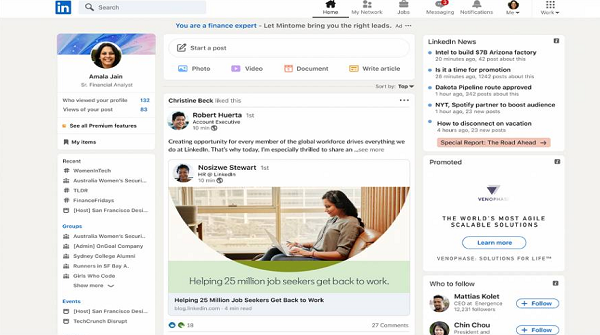
Alternatives to LinkedIn Premium
If you’re exploring alternatives to LinkedIn Premium, consider the following:
- LinkedIn Basic: The complimentary version offers a substantial array of networking and job-seeking features.
- Professional Networks: Joining specialized industry networks can provide valuable connections.
- Educational Platforms: Websites like Coursera or Udemy offer skill-building courses without requiring a LinkedIn Premium subscription.
Conclusion
In conclusion, canceling your LinkedIn Premium subscription is a simple and straightforward process that can be completed in just a few steps. I can assure you that it’s hassle-free and can be done quickly. You’re looking to cut costs, reevaluate your professional networking needs, or explore other options, knowing how to cancel your subscription empowers you to make informed decisions that align with your career goals and financial situation